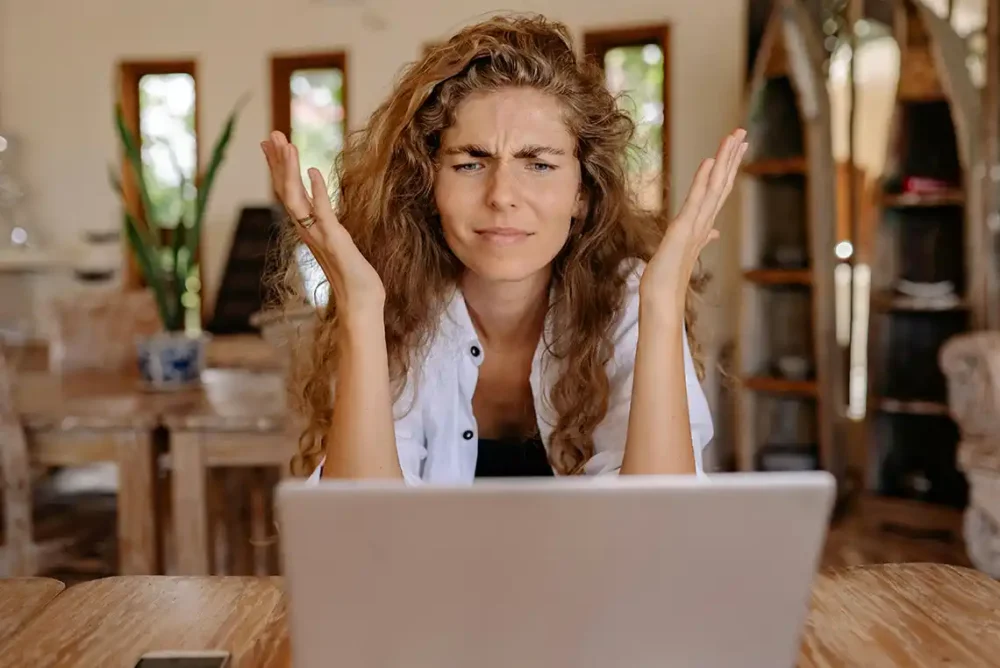
So, you have hundreds of old products that you suspect may be slowing down your WooCommerce store. As such, you select all of those old products and then click the “Move to Trash,” drop down link under “Bulk Actions”. However, if you are trying to bulk delete hundreds of products at a time, it make take quite some time. In this article, I will explain why this happens and what you can do to speed things up.
The Main Reasons for Slow Bulk Product Deletion
Here are some reasons why deleting products in bulk is so slow.
Database Overhead
WordPress and WooCommerce store product data in a database. Each product has many entries in different database tables. These tables handle things like posts, post details and category links.
Deleting one product means deleting all those linked entries. That makes bulk deleting a tough job for the database. A large database, or a badly set up one, will make things even slower.
Server Resources
Your server’s resources really matter. The CPU handles the deletion tasks. Not enough memory can cause slowdowns. The speed of your storage also affects how fast data can be written or deleted. This particularly true if you are on a “shared” hosting plan server, where resources are limited due to, you guessed it, CPU, RAM (memory) and bandwidth being shared with other websites hosted on the same server.
Plugin Conflicts and Inefficient Code
Third-party WordPress plugins can slow down or otherwise interfere with the product deletions. Poorly coded plugins can slow down database queries. Some plugins add more product details, which means more data to delete.
Conflicts between plugins can also cause problems. Finding and removing these bad plugins can make a big difference.
Diagnosing the Cause of Slow Bulk Deletion
Here are some ways to find out what may be slowing down your bulk product deletions.
Measure Deletion Time and Resource Usage
First, see how long it takes to delete products. Use server tools to check CPU, memory and storage use while deleting. WordPress debugging tools can also help to point out slow database queries too.
Identify Problematic Plugins
Deactivate plugins one by one. See if the deletion speed improves when one is off. Use the Query Monitor plugin to find slow queries caused by certain plugins. This will help you pinpoint which plugin may be the one causing trouble.
Analyze Database Performance
Use phpMyAdmin to check database table sizes and indexes. Database profiling tools can also find slow queries. A healthy database is key to faster bulk product deletions.
Optimize Your WordPress Setup for Faster Bulk Deletion
Here are some steps you can take to bulk delete faster.
Database Optimization Techniques
Use the plugin, WP-Optimize to clean up your database. Optimize database tables with phpMyAdmin. Caching plugins like WP Rocket can reduce database load. Keeping your database clean and efficient helps a lot.
Server Resource Upgrades and Optimization
Upgrade to a hosting plan with more CPU, memory and faster storage. This may mean that you consider moving to a VPS or even a dedicated server. Use a CDN to handle static content. Optimize server settings like PHP memory limit. Ultimately, better server resources directly improve bulk deletion speed.
Streamline Your Product Data
Remove extra product details and custom fields. Simplify product variations. You can use a plugin to manage and optimize product images. Remember, less data means faster bulk deletions.
Use Database Queries (for Advanced Users)
If you feel comfortable with databases, use SQL queries to delete products and related data. That said, always back up your database first.
Slow bulk deletion in WooCommerce comes from database issues, server limits and even plugin problems. If you optimize your database, upgrade server resources and streamline product data, you should see an improvement in the time it takes to bulk delete your WooCommerce store products.

