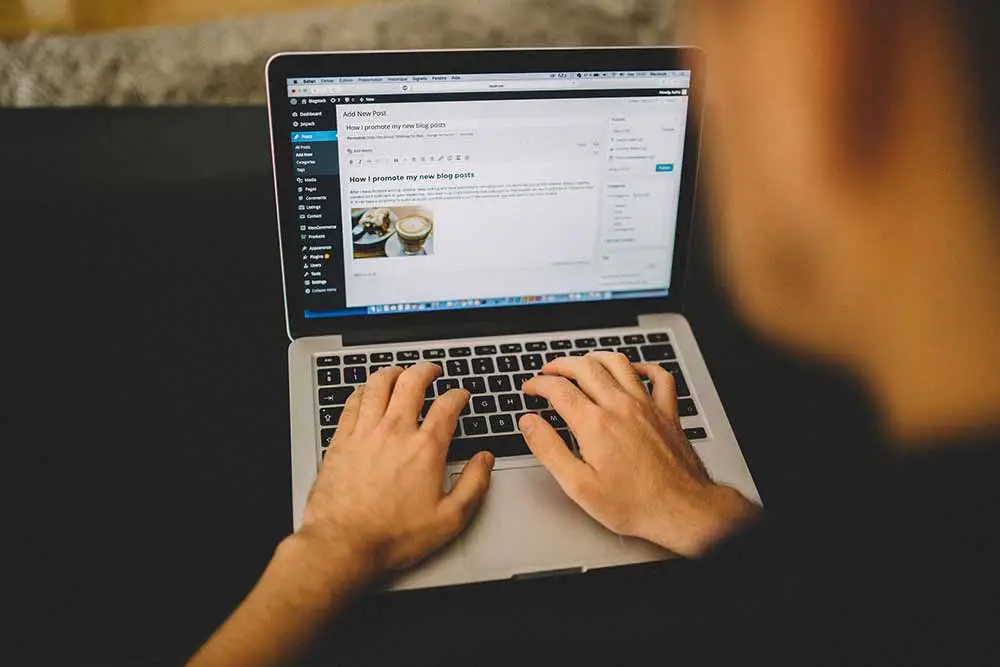
If you’ve ever updated your WordPress plugins (or themes), you’ve undoubtedly noticed that this puts your WordPress website in maintenance mode and displays the following message: “Briefly unavailable for scheduled maintenance. Check back in a minute.”
This is totally normal and your WordPress website functionality should return once the plugin (or theme) updates are complete. However, there are times when you may experience your WordPress website “freezing up” during maintenance mode with seemingly no way to escape.
Why Your WordPress Website Might be Stuck In Maintenance Mode
Your WordPress website may be stuck in the WP maintenance mode notification screen for a number of reasons. These might include:
- You inadvertently closed your browser tab during an update
- Your server has a slow response time
- You’re attempting to update too many plugins (or themes) at the same time
- There is a compatibility issue between your plugins and/or your theme.
How You Can Fix a WordPress Website That is Stuck In Maintenance Mode
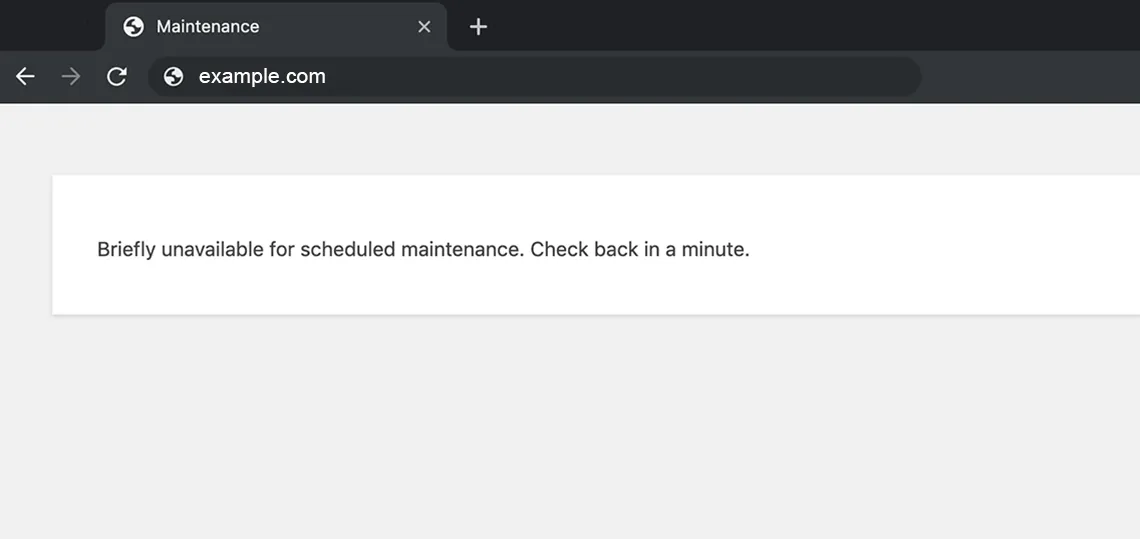
WordPress automatically creates a .maintenance file within the “root” directory of the WordPress installation. Normally when the updated script finishes, WordPress should automatically remove the .maintenance file. But sometimes, this does not happen which causes the WordPress website to be “stuck” in maintenance mode.
The Solution
The easiest solution to this issue would be to manually delete the .maintenance file from the server.
Here’s how:
-
- Connect to your server via FTP.
- Find the root of your WordPress installation and identify the file named .maintenance
- Delete the file named .maintenance
- Visit your WordPress website and refresh/clear/empty your browser, then sign in to your WordPress website again.