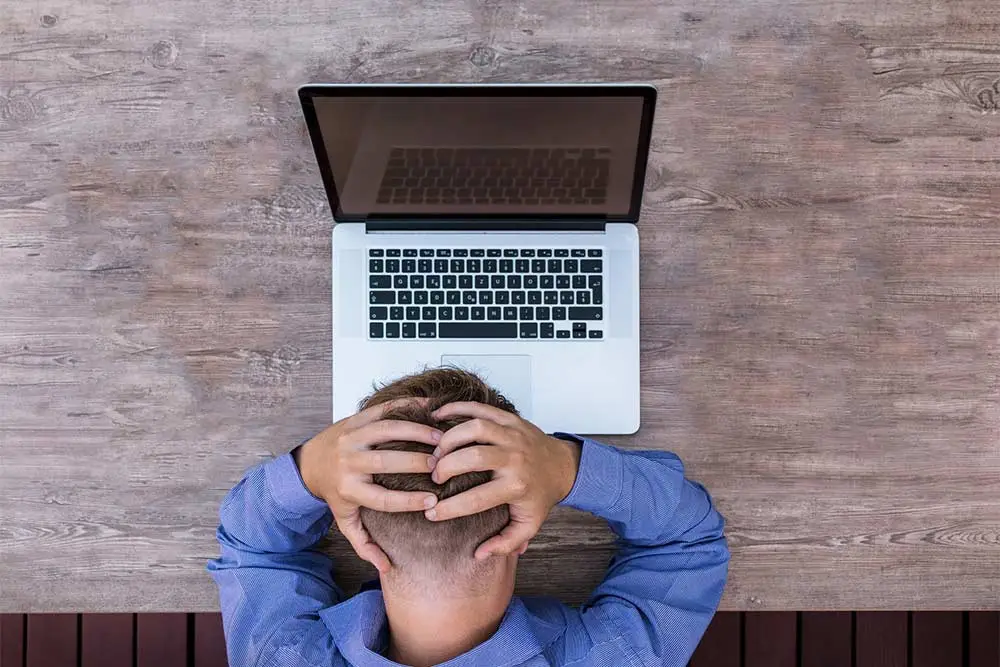
If you’ve worked with WordPress websites long enough, at some point you might have encountered the dreaded “White Screen of Death”. When this happens, you’re greeted by a blank, white screen when trying to visit your website, even on the back end Admin side, making access to your website seemingly impossible. But alas, there are solutions to help you get your WordPress website back on track.
What Causes the WordPress White Screen of Death?
This is typically the result of a PHP and/or database errors. It could also be due to maxing out your server’s memory.
Here are some of the more common reasons behind and solutions for the WordPress White Screen of Death:
-
Internal Server Error.
Perhaps the most common cause for issue is a corrupted .htaccess file. To resolve this issue:
-
Connect via FTP and rename your .htaccess file to .htaccess-old.
Now try visiting your website again to see if it comes up. If it does, immediately log in to your WordPress Admin screen and go to Settings –> Permalinks where you will reset your permalinks (just click the “Save Changes” button). Doing this will generate a new .htaccess file for your WordPress website.
-
Deactivate all plugins to determine if this is a plugin issue.
If you are not able to access your WordPress Admin Screen, deactivate your plugins using FTP. Simply re-name your “plugins” folder (wp-content –>plugins) temporarily to something else such as “plugins-2”. Refresh your browser and then try to log in to WordPress. Once you are logged in, rename your plugins folder back to its original name “plugins”. Then go back to WP Admin and go to Plugins. You will need to re-activate all the plugins.
-
Change your active theme to another.
-
Switching to a different theme such as Twenty Seventeen, can help you to determine that it is not a theme related issue.
-
Increase your PHP Memory Limit.
-
Reinstall WordPress.
-
-
Plugin Incompatibility.
If you can access the Admin screen, try to deactivate all plugins and then reactivate them one by one to determine which is the cause of the problem. If you are not able to gain access to your WordPress Admin, via FTP, to rename your “plugins” folder to something like “old-plugins”. This will deactivate all of your plugins.
-
Theme Incompatibility.
Sometimes simply activating or updating a new theme can result in the white screen of death. In this case, try to log in to the WordPress Admin screen and activate the default WordPress Twenty Seventeen Theme. If you are unable to access your WordPress Admin screen, use FTP to find the /wp-content/themes/ folder and from there, rename the folder for the active Theme to something else, such as temp-theme.
-
Theme Directory Missing or Renamed.
Sometimes during development of a custom WP theme, your web developer may have the database pointing to a theme (or theme directory) which may be missing or was renamed. If this is the case, you can usually resolve this issue by logging in to your WordPress admin, then changing to another theme or renaming your directory or editing the “theme” and “stylesheet” records in wp_options.