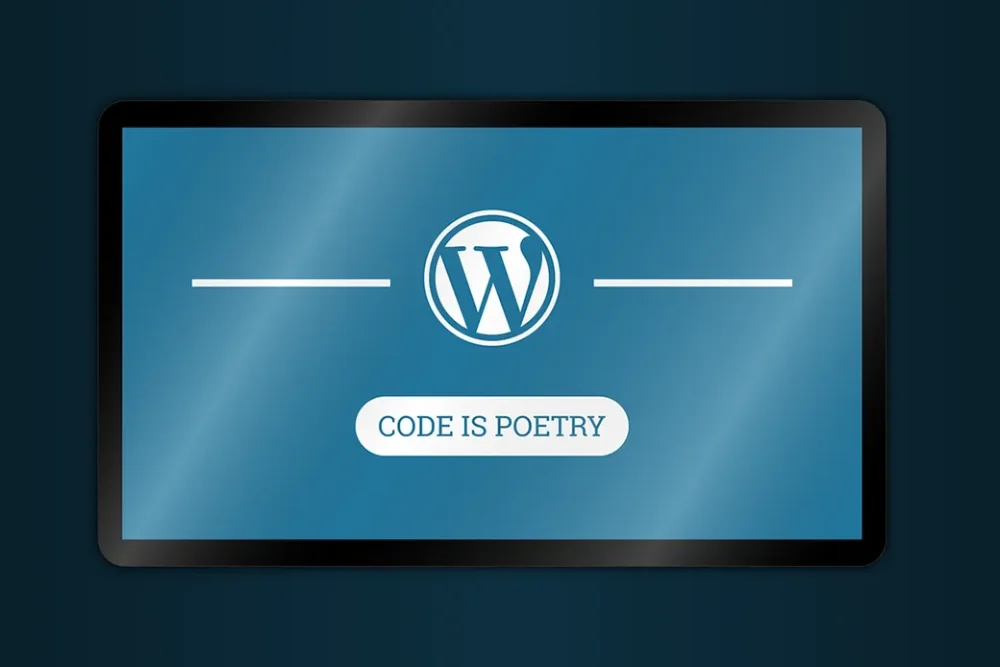
With well over 800 million WordPress websites worldwide, it should be no surprise that WordPress is among the most popular web publishing platforms.
That said, one of the most beloved features of WordPress is the ability to utilize “plugins”.
What is a WordPress Plugin?
Simply put, a WordPress plugin is a software app that is designed to add new features and functionality to a WordPress website.
Examples of a WordPress Plugin
Let’s say that you have a real estate website and want it to offer a mortgage calculator. WordPress itself does not offer that capability. However, there are numerous mortgage calculator WordPress plugins (many of which are free to use) that make it possible to offer such functionality to your real estate (or any other type of) WordPress website.
Or perhaps you would like to utilize a hero image slider, slideshow or carousel within your WordPress website. There are many WordPress plugins on the market that offer such capabilities, some of which are free to use.
Why Does a WordPress Plugin Conflict Occur?
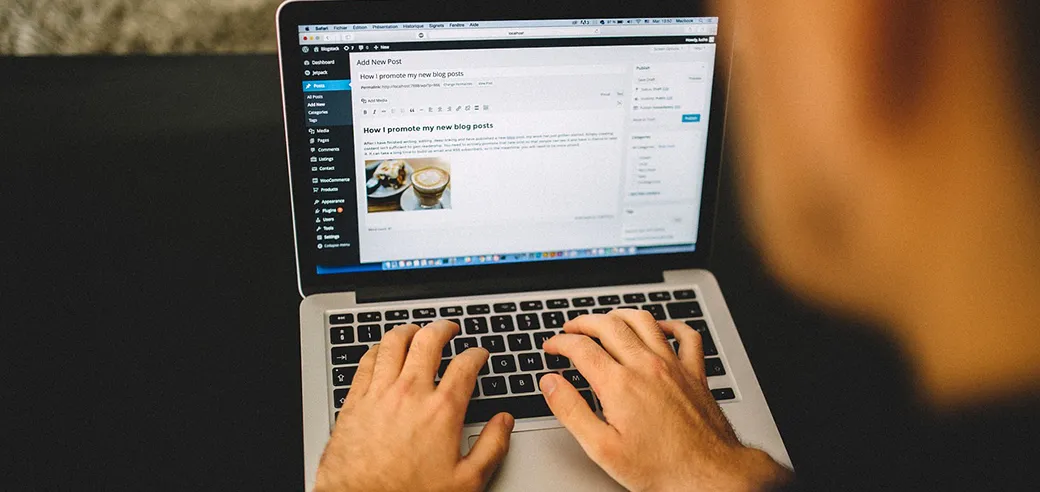
With upwards of 60,000 WordPress plugins available from many different developers, it is not surprising that plugin conflicts/compatibility issues are one of the most common types of WordPress errors that occur. But what exactly is a WordPress plugin conflict, you might ask?
Generally speaking, a plugin conflict may happen when two or more WordPress plugins are not compatible with one another, usually due to coding issues (e.g. poorly written code, outdated code, code from one plugin conflicting with another after a recent plugin update, etc.). Of course, any single WordPress plugin could prove to be incompatible with your WordPress theme as well, or the latest (or an older) version of WordPress core.
How Can You Confirm That You Have a WordPress Plugin Conflict?
If your WordPress website suddenly stops working properly, this may be an indication that you have a plugin conflict. For example, when you recently visited your website, you were met with a blank white screen, also known as the White Screen of Death. Or upon visiting your website, it does not look or function correctly or as it did before.
That said, even if you correctly suspect that there is a plugin conflict within your WordPress website, it may not be an easy task to determine the exact cause of the conflict.
How to Fix WP Plugin Conflicts
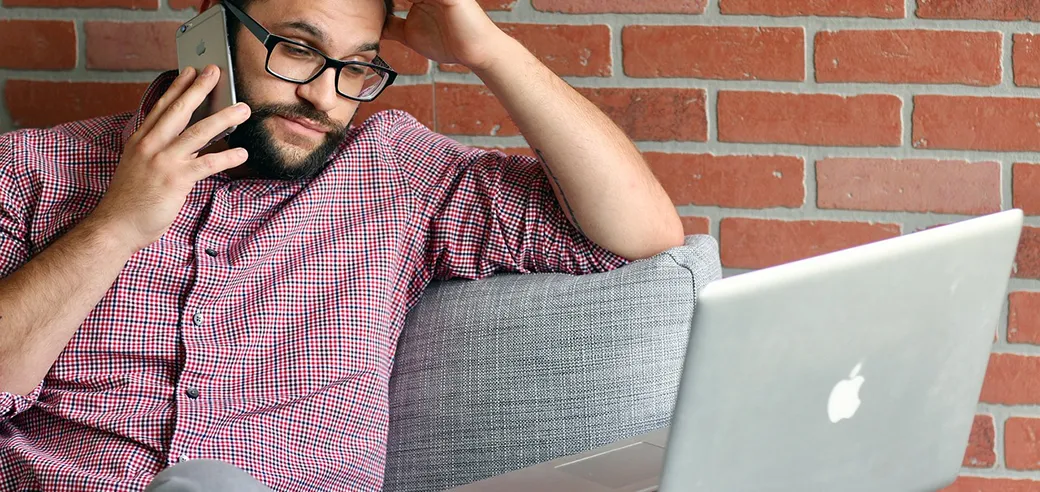
If you are still able to log in as admin to your WP dashboard, then you should be able to successfully resolve your plugin conflict.
Update Your Plugins
Sounds obvious, I know, but you would be surprised to find out how many WordPress website owners, fail to ensure that all of their plugins are up-to-date. Yes, since WordPress version 5.5 or greater, WordPress should automatically update most plugins, provided that you have auto-updates toggled on. However, sometimes, certain plugins fail to automatically update. So, it is best to periodically log in to your WP dashboard to double check that all plugins have been updated.
Deactivate and Reactivate Plugins

Although a tedious process, you can simply go to your plugins page, and deactivate all of them. Then, one at a time, activate each plugin while checking your website’s functionality. If you find that once you activate a certain plugin, your website goes back to not working as expected, you may conclude that the particular plugin you just activated, is the culprit.
Restore Your Website to an Earlier Time
If you were fortunate enough to install a backup plugin such as UpdraftPlus, you could simply restore your website files and database to a time prior to the plugin conflict, when your website was working correctly. Obviously, this may not be an ideal long term solution, if the issue was that a particular plugin was auto-updated and that caused the conflict. Certain hosting providers also may provide automatic website backups for a certain period of time.