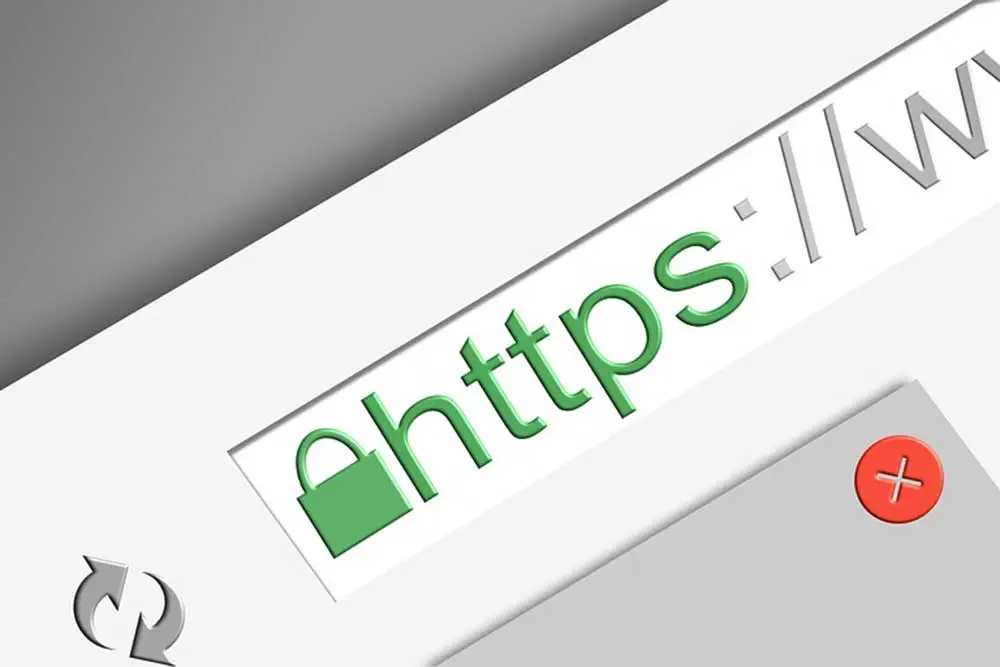
So, for the longest time, your WordPress website has been running without an SSL certificate and now you add one. Or perhaps you’ve migrated your WordPress website to another hosting provider and you’ve decided to implement an SSL certificate. Either way, you notice that after adding an SSL cert while your website address now does have HTTPS:// you don’t see your logo, or perhaps you get a “Mixed Content” error in Chrome or Firefox browsers that keeps you from having a fully secure connection. Be sure not only to check the header logo, but the footer (if you use a logo in the footer widget section as well).
Why Do You Get the Mixed Content Error?
When your website loads from HTTPS (secure) but some of its resources (images) continue to reference HTTP:// address (i.e. HTTP://yourwebsite.com/wp-content/uploads/2019/03/ logo.png) your browser should show a mixed content error. When this is the case, popular browsers such as Chrome and Firefox will block such resources not handled via SSL to prevent a hacker from exploiting this potential vulnerability.
How to Fix the Mixed Content Error or Logo missing After Using SSL in WordPress
- Go to the General Settings (Settings to General) in your WordPress Admin and looks where it reads: “WordPress Address (URL) and “Site Address (URL)”. There you will want to update your URLs to HTTPS. For example, change from HTTP://yourwebsite.com to HTTPS://yourwebsite.com Be sure to save these changes.
- Re-upload any images (logo, etc.) that you have found to have this issue.
- Refresh your browser to see if this issue has been corrected.
Now, you can also visit the website https://www.whynopadlock.com/ to help determine why your connection is not full secure.